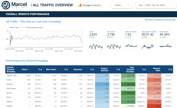
What Is Google Data Studio?
Human beings are visual learners — this has always been true and it likely always will be. Not only do people have a better time understanding even complicated ideas if they're presented visually, but they also retain more information for longer periods of time as well. It's easy to see why this is important in a business context in particular, as visual-based collateral and content are great ways to help people communicate and collaborate with one another as efficiently as possible.
That, in essence, is why Google Data Studio is so important. Also commonly referred to as GDS for short, Google Data Studio is a free tool that allows users to turn their important data into dashboards and reports that are not only informative and easy-to-read, but also easy-to-share all while being fully customizable at the same time.
If you wanted to visualize your Google Analytics data in the past, you had to do so using that tool's built-in dashboards and other pre-built reports within other marketing technology products. This typically had users moving from one product to the next to attempt to find the KPI that mattered most to them, all while eating up a significant amount of their time in the process.
Google Data Studio not only removes these limitations but also expands the platform's own power by way of dashboards that can pull data from multiple sources. These sources, known as connectors, can include but are not limited to Google Analytics, Google Ads, Google Search Console, and others.
All told, Google Data Studio is a powerful opportunity to finally dive beneath your data, uncovering the true narrative that you otherwise may have missed. Not only is this a great way to keep everyone on the same page, but it's also a way to fuel smarter and more effective business decisions as well.
What Does Google Data Studio Measure?
Google Data Studio puts those metrics that you actually want to measure right at your fingertips, allowing you to capitalize on opportunities quickly instead of watching them pass you by. Thanks to Google Search Console data integration, for example, you can get a better understanding of how users are searching organically. Google Ads data sheds insight on how your paid search efforts are performing, while Google Analytics data helps you understand how visitors are actually behaving on your site.
A section of the dashboard devoted to how users are searching organically for your brand by region can be filtered by specific countries, devices or even search terms. They can allow you to track impressions, clicks, site CTR, average position, and other important metrics.
If you understand how your PPC efforts are currently performing, you not only know what is working — more importantly, you know what isn't. Once you have that level of insight, you can better understand WHY something might not be performing to your expectations, putting you in a position to do something about it as quickly as possible.
Even the section on understanding how visitors are behaving on your site is crucial, as you can see what types of content they're spending the most time with and what is leaving them cold. You can also see where visitors are leaving your site, thus helping you eliminate potential issues to keep people engaged longer.
All told, Google Data Studio offers live data connections and access to over 220 different connectors for you to choose from depending on your needs. With this, you get full control over the customization and personalization of reports and visuals, dynamic controls with both report and page filters, and both calculated metrics and calculated fields that you can further use to track what you want to measure, how you want to measure it, with absolutely no exceptions.
Who Needs to See Your Google Data Studio Report?
Another one of the major benefits of Google Data Studio is that the reports you create with it are inherently shareable, making sure that you can quickly get critical information to the people who need it the most without worrying about something falling through the cracks.
Once you've finished setting up your dashboard and creating a report with Google Data Studio, you can instantly download it as a PDF to share through any external means you'd like. This gives you the freedom to do everything from sending it via email to using a standard file sharing service like Dropbox.
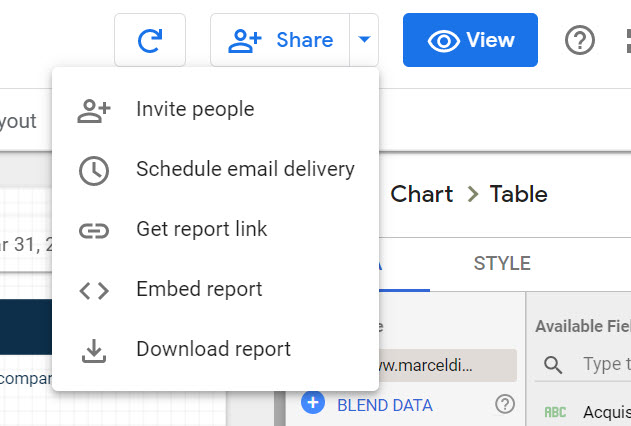
Not only that, but you can also create an automatic email message to send out the report at the exact time and frequency of your choosing. Or, you can generate a sharable link to attach to the body of an email or some other type of text-based communication.
Finally, you can even get access to the embedded code to put your report or graph right on your website for your customer to see — it really is your choice to make depending on who needs to see the report you've just generated at the moment.
Map Out Your Google Data Studio Dashboard
In the absolute best-case scenario, your marketing data should tell a story — one that is as cohesive and as compelling as possible. The only way you're going to be able to get to that point is if you create an outline to help keep track of this narrative as it grows and evolves.
In no uncertain terms: The more time and effort you put into properly mapping out your Google Data Studio dashboard ahead of time, the easier it'll be to actually build it when the time comes. Therefore, it's definitely in your own best interest to "get this part right."
At a bare minimum, you should focus on the metrics that you're going to measure before you spend time thinking about the design and layout of your Google dashboard. Sure, the design portion is "the fun part" — but you'll have a much easier time getting your dashboard up and running if you start with the substance and work your way to the visuals, rather than letting the visuals inform what the "substance" is supposed to be.
Obviously, this process is going to change a bit depending on the organization because everyone's story is a bit different. Therefore, there is no "one right way" to do this. However, you need to always keep in mind that it's important to let the story of your data itself dictate the look and feel of your Google dashboard, rather than the other way around.
Need help creating your Google dashboard?
Our Analytics experts have years of experience building dashboards and can help guide the process. We're here for you.
Connect Google Data Studio With Google Analytics
Once you've spent time coming up with an outline and you know exactly what story you're going to tell, the next step involves pulling all of that information into Google Data Studio so that you can begin putting it to good use. For the sake of example, we'll go over how to connect Google Data Studio with Google Analytics — by far one of the most powerful and widely used analytical and reporting tools available today.
Once you've logged into your GDS account, click once on the "Data Sources" button on the left side of the screen. Then, click the "+" button that appears to add a new data source. Here, you'll be able to choose from the three main types of data sources: Google connectors (of which Google Analytics is one), partner connectors (which are third-party integrations) and any open source connectors that you may be dealing with.
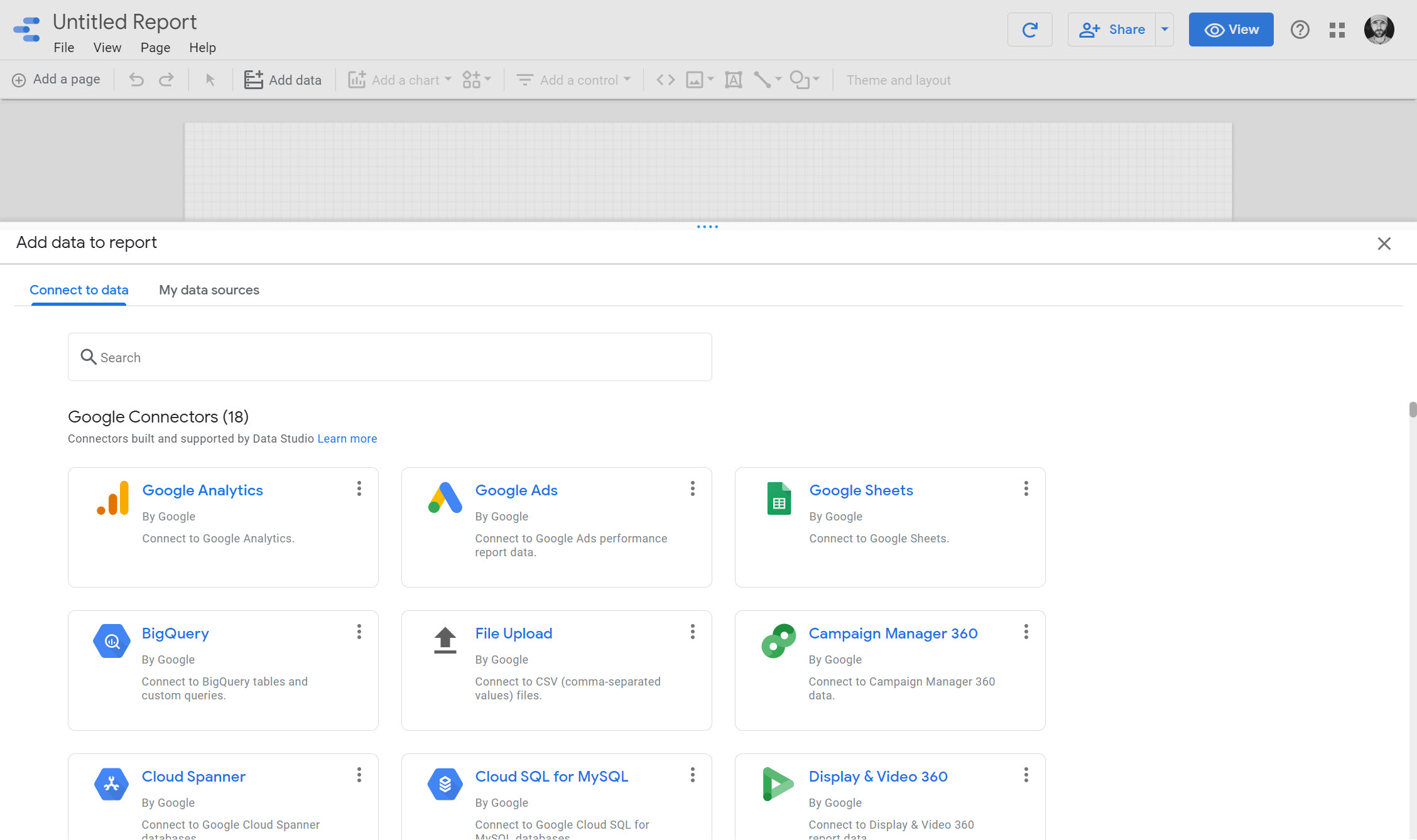
Scroll through the list until you find the option labeled "Google Analytics," at which point you can click on the blue "Select" button to continue. Once you do that, you'll need to click the "Authorize" button to add your account to Google Data Studio, which you can do by simply logging into your Google Analytics account on the next screen.
When you're finished, click the "Connect" button and Google Data Studio will now generate all of the associated data fields that it just pulled from Google Analytics. You're free to search through these fields if you want, as well as add any additional fields to the list.
Connect Google Data Studio With Your Third-Party Data Sources
The process of integrating third-party data sources with your Google Data Studio is largely identical, although you'll obviously want to select whatever source you're working within the process outlined above as opposed to Google Analytics.
You'll still want to navigate to the "Data Sources" screen and hit the "+" button to view all of the different connectors that you can work with. All told, there are over 135 different partner connectors for Google Data Studio that allows you to collect information from Adobe Analytics, AdRoll, Amazon Sponsored Products, Bing Ads, Quora Ads, Reddit insights, and many, many others.
If you scroll through the list and don't find a data source for the metric you had in mind, you can even import it yourself so long as it is in a CSV file, a MySQL query, or some type of custom JSON or XML file.
Setting Up Your Google Data Studio
Once your data sources are connected, all that is left to do is properly set up your Google Data Studio so that all the information you need is available at a moment's notice. If you're unsure of where to begin, you can choose from one of the many different default templates that Google has helpfully provided. Having said that, you already have an outline and you know which metrics are important to you, so it's likely best to start fresh and build something organically.
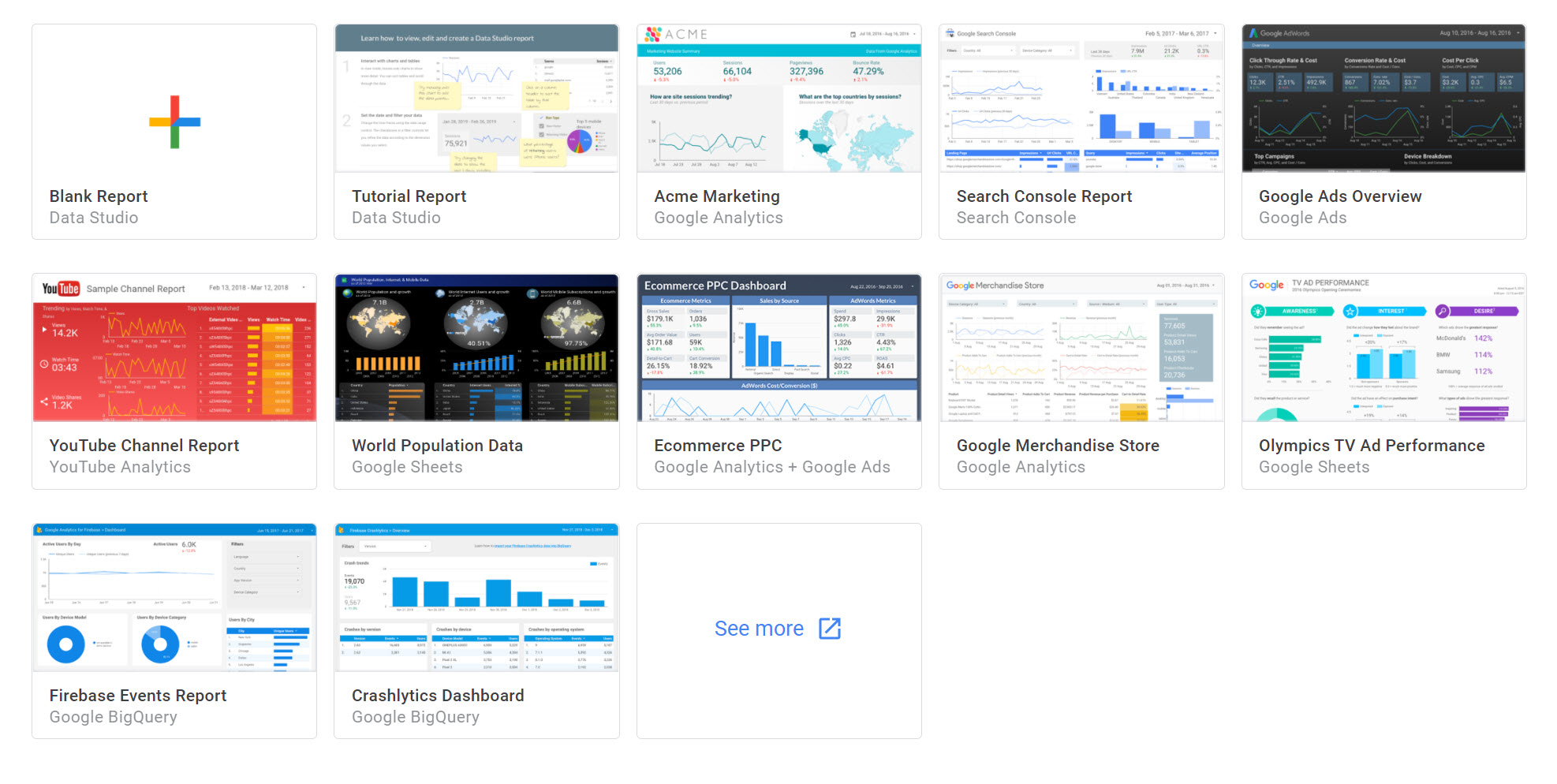
The first thing you'll need to do is choose a layout and a theme, which you can do using the "Style Settings" tools. At that point, you can choose a date range from the toolbar of the same name to add a date filter. This is helpful if you only want to see information from a specific period of time until now, or if you're currently focused exclusively on historical reporting.
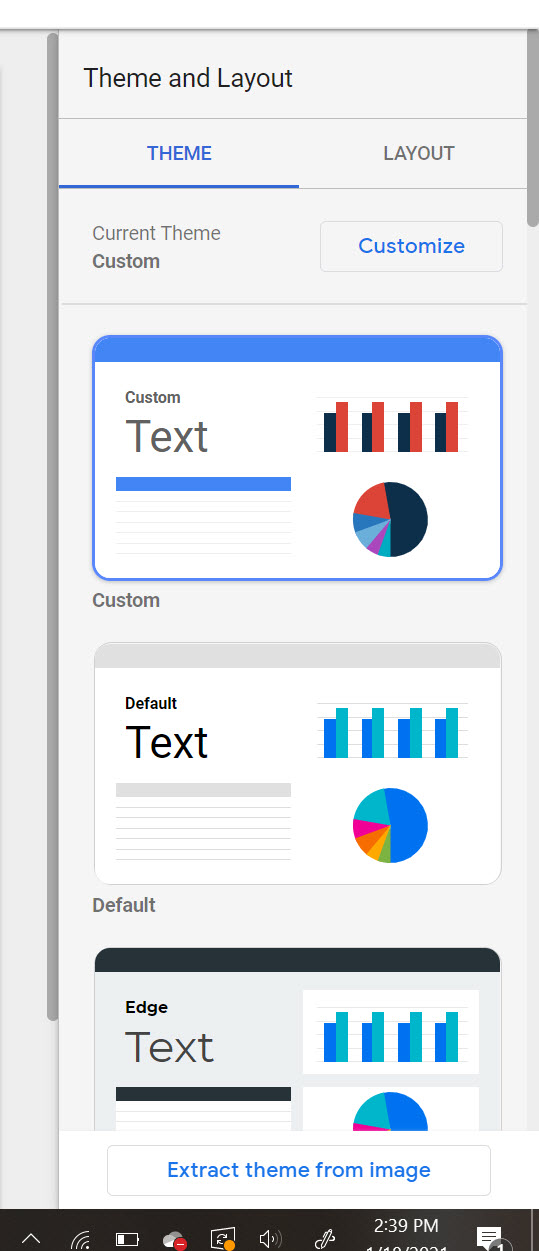
Let's set up your Google Dashboard together.
Our Analytics experts have built Google Data Studio dashboards for all of our analytics clients. We can help.
Once that is finished, you can begin adding your charts. Available options include tables, scorecards, time-series graphs, bar graphs, pie charts, geo maps, and others.
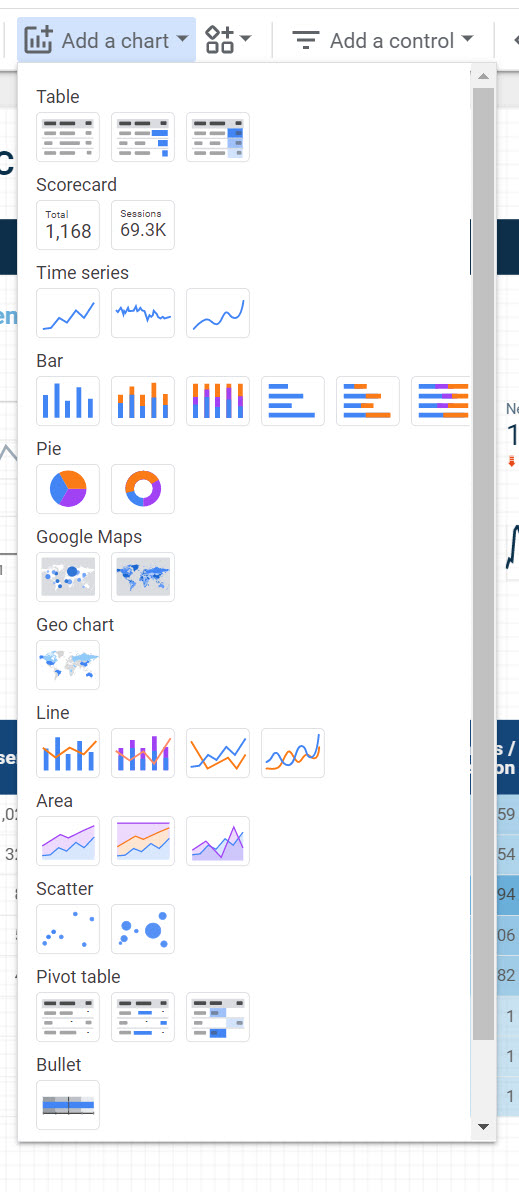
After making your selection, you can customize the metric that the chart will actually display. If you were adding a pie chart, for example, you might use it to display a metric relating to the percentage of users who view your site from various browsers like Chrome and Safari. That way, you can see what browsers are being used more often and which ones aren't.
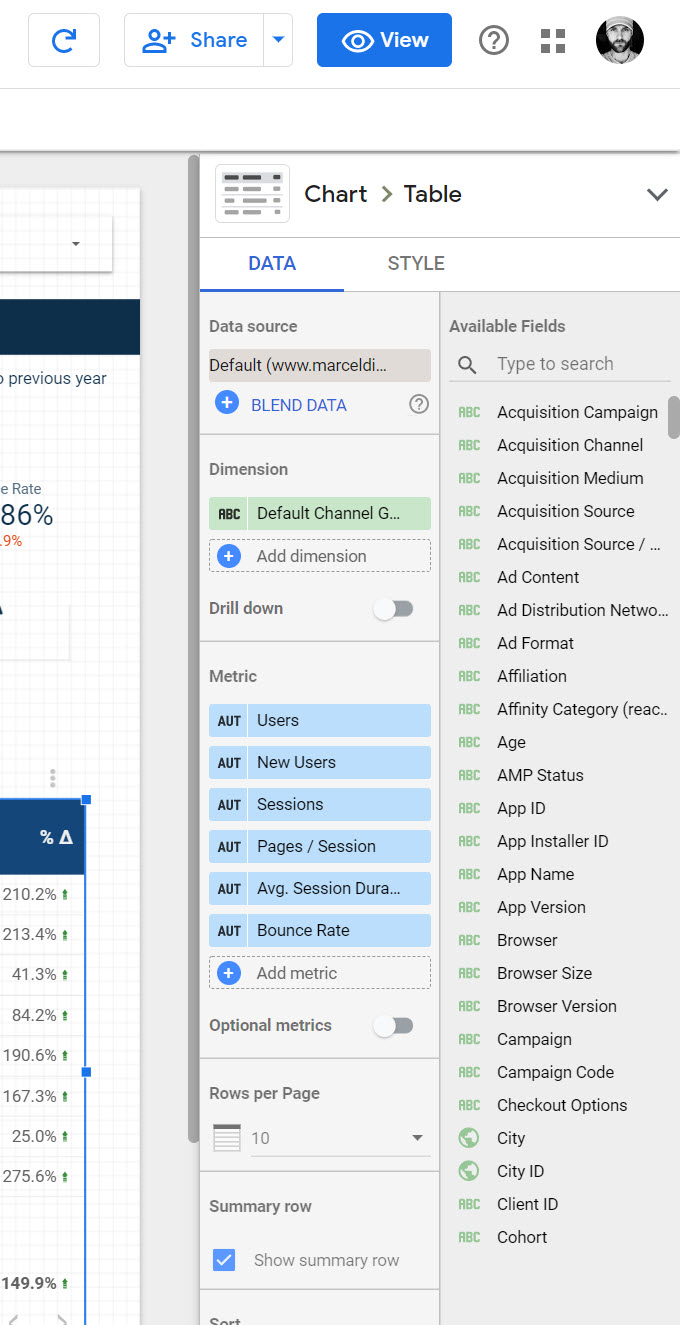
Finally, you'll also specify a dimension pertaining to the exact size that the chart, graph, or table will appear on your dashboard. Once you've done that, you can specify exactly where that element appears on your dashboard. Then, just repeat this process for any other important metrics that you want to measure and arrange things visually using the outline that you previously created for yourself.
If you'd like to find out more information about how to build a Google Data Studio dashboard, or if you have any additional questions that you'd like to go over with someone in a bit more detail, give us a shout, we'd love to help!
Analytics
About the author
Dan Kipp
Dan Kipp is the Google Analytics and Google Tag Manager guru at Marcel Digital. He loves traveling, cooking, sports, and spending spare time with friends and family.