Umbraco’s Back Office is the heart of content management. It can be built completely customized to your needs to ensure you have a full library of content components that can be configured exactly how you need.
By developing custom sections, developers can tailor the Back Office to give editors a more powerful tool that reaches well beyond just page content and updates.
Understanding Umbraco’s Back Office Architecture
Umbraco’s Back Office serves as the central hub for content management and website administration. Its modular architecture is designed for flexibility, allowing developers to seamlessly integrate default and custom sections.
Default Sections Overview
Umbraco’s Back Office is equipped with several default sections that form the core of its content management capabilities:
- Content. Create and manage website pages and content.
- Media. Store and organize multimedia content.
- Settings. Allow for configuration and templating.
- Users. Manage user roles, permissions, and workflows.
- Forms. Manage forms and workflows.
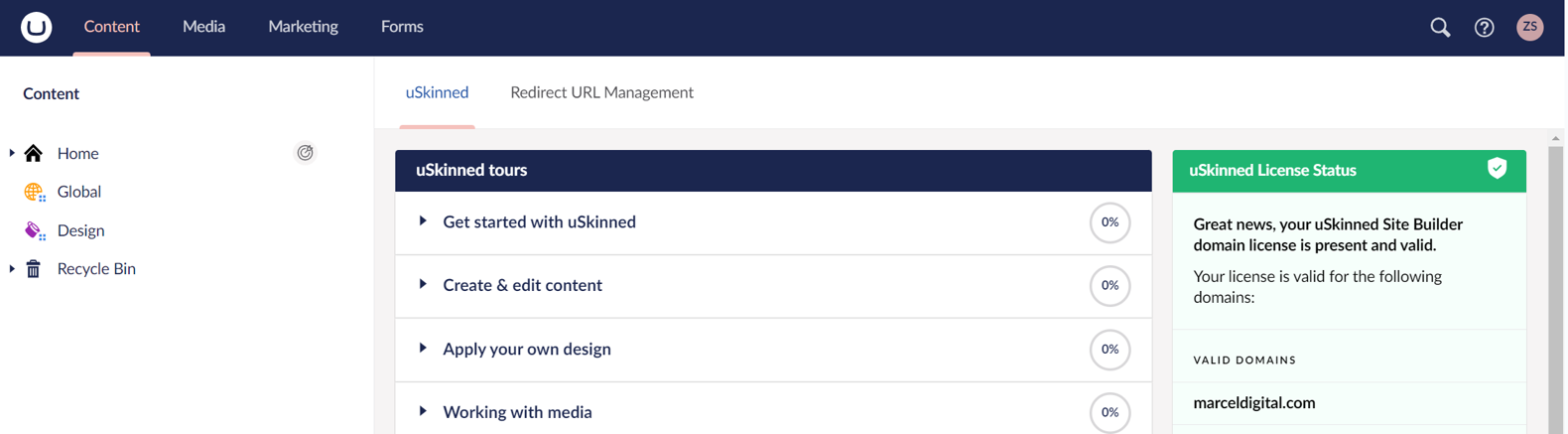
Role of Custom Sections
While the default sections cover a broad range of content management needs, there are scenarios where specialized functionalities are required. This is where custom sections come into play. Custom sections in Umbraco's Backoffice are designed to extend its capabilities, allowing developers to introduce features tailored to specific business operations. Whether it's a section for managing events, handling bookings, personalizing content, or any other bespoke functionality, custom sections provide the flexibility to mold the Back Office according to project demands.
Creating a Custom Section: Step-by-Step Guide
Crafting a custom section in Umbraco's Back Office requires a methodical approach to ensure seamless integration and functionality. By following a structured process, developers can ensure that the custom section not only meets the desired requirements but also aligns with Umbraco's standards. This guide provides a detailed walkthrough, from initial setup to final integration, ensuring a smooth development experience.
Step 1: Development Environment Setup
Setting up a conducive development environment is the foundation of creating a custom section. A local Umbraco instance is crucial as it provides a sandboxed space for testing and debugging. This controlled environment ensures that any changes or additions won't affect the live site.
Choosing the Right Tools: The development process is streamlined when using tools that are inherently compatible with Umbraco. Tools like Visual Studio provide an integrated environment that facilitates coding, debugging, and testing, ensuring that developers can work efficiently.
Database Configuration: A correctly configured local database is essential. It should mirror the live environment to prevent discrepancies between local development and the production site. Regular synchronization ensures that the local database reflects the most recent changes, aiding in accurate testing.
Step 2: Code Definition
The essence of a custom section lies in its code. Begin by defining its core attributes like name, alias, and icon. This step involves crafting classes and controllers that will determine the section's behavior.
Naming Conventions: Consistency is key in development. By adhering to Umbraco's recommended naming conventions, developers ensure that the code is readable, maintainable, and in line with best practices. This uniformity aids in future troubleshooting and updates.
Icon Selection: Icons act as visual cues. Choosing an intuitive icon for the custom section ensures users can quickly identify its functionality. It's advisable to opt for icons that are in sync with Umbraco's design language for a cohesive look.
Step 3: Back Office Integration
After development, the integration of the custom section into the Backoffice is paramount. Proper registration ensures its visibility in the main navigation, making it accessible to users.
Registration Process: Umbraco provides specific APIs for section registration. Utilizing these APIs ensures that the custom section is recognized by the Backoffice and is available for use. Proper registration also ensures that the section inherits core Umbraco functionalities.
Navigation Placement: The placement of the custom section in the navigation determines its accessibility. It's essential to position it logically within the navigation hierarchy, ensuring users can locate it effortlessly.
Step 4: UI Customization
A custom section should not only function well but also look the part. Aligning with Umbraco's design principles ensures a consistent user experience.
Using Umbraco UI Components: Umbraco's built-in UI components are designed for consistency and usability. By leveraging these components, developers can ensure that the custom section aligns with the overall Back Office design, providing users with a familiar interface.
Responsive Design: With users accessing the Backoffice from various devices, a responsive design is crucial. Ensuring that the custom section adapts to different screen sizes guarantees a seamless user experience across devices.
Step 5: Implement Business Logic
The functionality of the custom section is driven by its underlying business logic. Depending on its purpose, this could range from data retrieval to complex processing tasks.
Data Interactions: Efficient data interactions are the backbone of any custom section. Whether it's retrieving data or updating records, it's essential to optimize these interactions for speed and accuracy, ensuring real-time data availability.
Custom Operations: Every custom section has a unique purpose. Identifying and implementing specific operations tailored to this purpose ensures that the section adds tangible value to the Back Office.
Step 6: Testing
Before deploying the custom section, rigorous testing is essential. This step ensures compatibility across Umbraco versions and identifies potential bugs.
Environment Testing: Different environments can yield different results. Testing the custom section across development, staging, and production environments ensures that it functions consistently, regardless of the environment.
User Testing: Direct feedback from users is invaluable. By allowing a select group of users to test the custom section, developers can gain insights into its usability, functionality, and potential areas of improvement.
Step 7: Deployment
Once thoroughly tested, it's time to deploy the custom section to the live site. Proper version control and backup procedures are crucial during this phase.
Version Control: Changes to the custom section should be tracked meticulously. Using version control tools like Git allows developers to manage different iterations of the section, facilitating updates and ensuring that any changes are documented.
Backup Procedures: Deployments carry inherent risks. Having a recent backup of the live site acts as a safety net, ensuring that, in the event of unforeseen issues, the site can be restored to its previous state with minimal downtime.
Best Practices for Custom Section Development
Developing a custom section in Umbraco's Backoffice is a meticulous task that requires adherence to best practices. These practices ensure that the custom section is not only functional but also sustainable in the long run. By following these guidelines, developers can ensure that their custom section remains robust, user-friendly, and in line with Umbraco's standards.
Compatibility Considerations
Ensure your custom section is compatible with other plugins or extensions. Test it in conjunction with other sections to ensure seamless integration.
Testing with Extensions: Before finalizing the custom section, test it alongside popular extensions. This ensures that there are no conflicts or overlapping functionalities.
Version Compatibility: Ensure that the custom section is compatible across different Umbraco versions. This future-proofs the section, ensuring it remains functional as Umbraco evolves.
Regular Maintenance
As Umbraco updates are released, ensure your custom section remains compatible. Regularly update your codebase to leverage new features or improvements.
Staying Updated: With every Umbraco update, new features and improvements are introduced. Regularly updating the custom section ensures that it leverages these enhancements, providing users with the best experience.
Bug Fixes: Over time, users might encounter issues or bugs with the custom section. Promptly addressing these issues and releasing fixes ensures that the section remains reliable.
Registering a Custom Section
The registration process is a crucial step in integrating a custom section into Umbraco's Backoffice. It ensures that the section is recognized, accessible, and functional within the system. There are multiple methods to register a custom section, each with its advantages.
Registering with package.manifest
The ‘package.manifest’ method is a straightforward way to define the properties of your custom section. It involves creating a manifest file that outlines the section's attributes.
Ease of Use: This method is ideal for simple custom sections that don't require complex functionalities. The manifest file is easy to create and modify.
Quick Integration: By defining the section's properties in the manifest, developers can quickly integrate it into the Backoffice without delving deep into code.
Registering with C# Type
For developers seeking more control over their custom section, registering with a C# class is the way to go.
Enhanced Flexibility: This method allows for the definition of intricate functionalities and behaviors, catering to more complex custom sections.
Scalability: As the custom section evolves, developers can easily scale its functionalities using the C# class, ensuring it remains robust and feature-rich.
Language Translation for Custom Sections
In today's globalized world, ensuring that your custom section is multilingual is essential. Language translation ensures that the section is accessible to a broader audience, enhancing its usability and reach.
Creating a Translation File
Umbraco's support for multilingual Back Offices is a testament to its versatility. By creating translation files, developers can ensure that their custom section speaks the user's language.
Localization: Translation files allow for the localization of the custom section, ensuring it aligns with the user's cultural and linguistic preferences.
User-Friendly: A custom section in the user's native language enhances their experience, making it more intuitive and user-friendly.
Supporting Multiple Languages
To cater to a global audience, provide translations for major languages. This enhances user experience and ensures broader accessibility.
Broad Accessibility: By providing translations for major languages, the custom section becomes accessible to users worldwide.
Enhanced User Experience: Users are more likely to engage with a custom section that's available in their language, leading to improved user satisfaction and retention.
Marcel Digital: Your Umbraco Expertise Partner
When it comes to Umbraco development and customization, Marcel Digital stands out as a trusted partner. With years of experience in the digital landscape, our team of experts understands the intricacies of Umbraco's Backoffice and the potential it holds for businesses.
Have questions or need expert guidance? Reach out to one of our Umbraco Web Development Experts.
Ready to Get Started?
Our team of experts is here to help. We've developed and launched Umbraco custom and uSkinned sites for businesses just like yours, helping you make the right choices along the way!
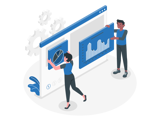
Umbraco
About the author
Kyle Brigham
Kyle Brigham is the Chief Strategy Officer at Marcel Digital. He specializes in client services and project management, but also original Nintendo games and ping pong.